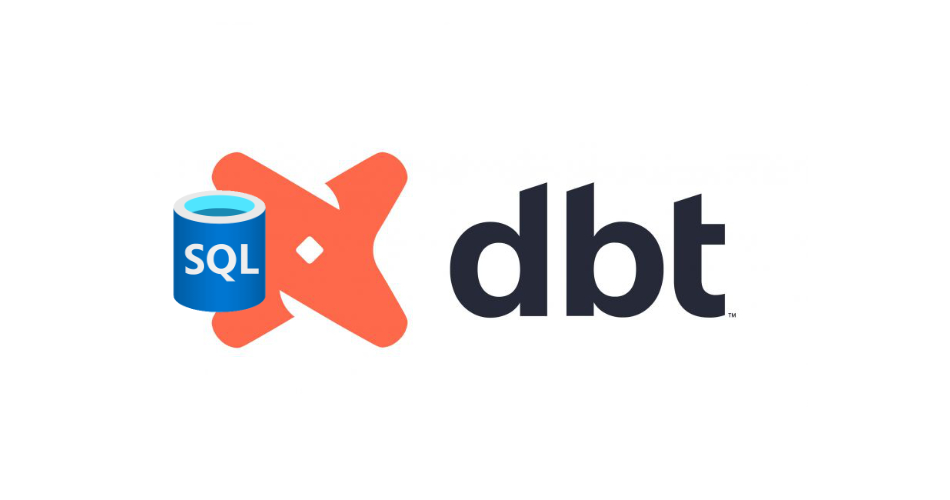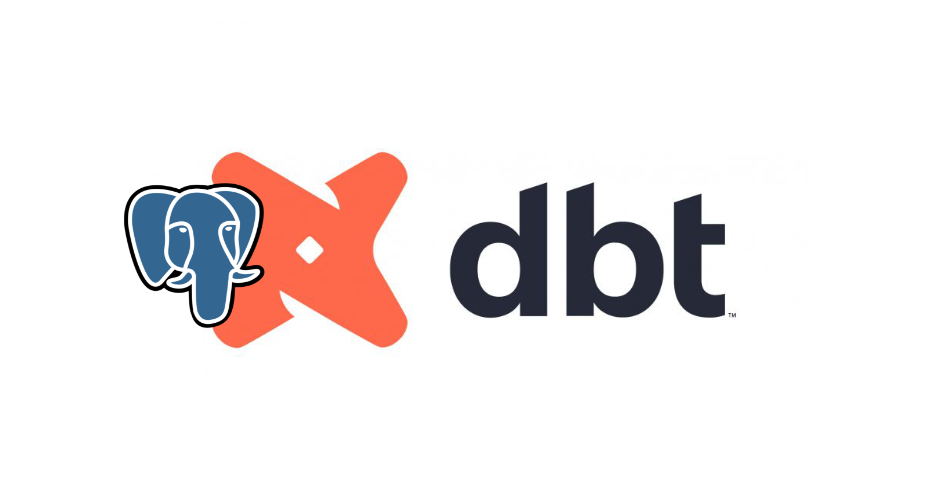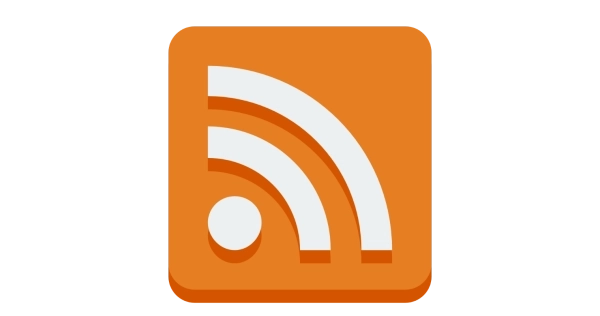
Setting Up an RSS Feed for the Microsoft Fabric Blog
- data
- 2023-06-16
- 3 minutes to read
This post is over 3 months old, Fabric is evolving at such a rapid pace!! Please be mindful of that when reading this post as it could be outdated. I try to keep on top of changes where possible. I try to keep things up to date, but if you think something needs updating, please let me know in the comments.
Update 28/06
Microsoft have released the RSS feed! Was a useful experiment in creating an RSS feed but now you can just subscribe here .
Introduction
The new Microsoft Fabric Blog is out and annoyingly it does not have an RSS feed. I use Readwise Reader to curate my online reading. Readwise has another option for blogs - I can subscribe via my own personal Readwise email address and Reader will place them into my feed. For reasons I don’t understand, the Fabric blog does not allow any random email address to subscribe either.
I have found a way around this using Five Filters’ Feed Creator . Because of how the blog is set up however, I have had to set up two distinct RSS feeds. That’s not a problem for me using Readwise Reader since I can create a view to collate the two feeds.
TL;DR
Here are the two RSS feeds, add both feeds to your favourite rss reader and you will receive all the posts from the blog;
If you want to see how I set it up and why there are two, read on…
Setting up the main feed
Starting with a blank configuration here I have two panes presented. The left has a set of options and a preview button, the right shows the results of my config. So setting the URL to https://blog.fabric.microsoft.com/en-us/blog and clicking on preview I can see I have a bit more work to do…
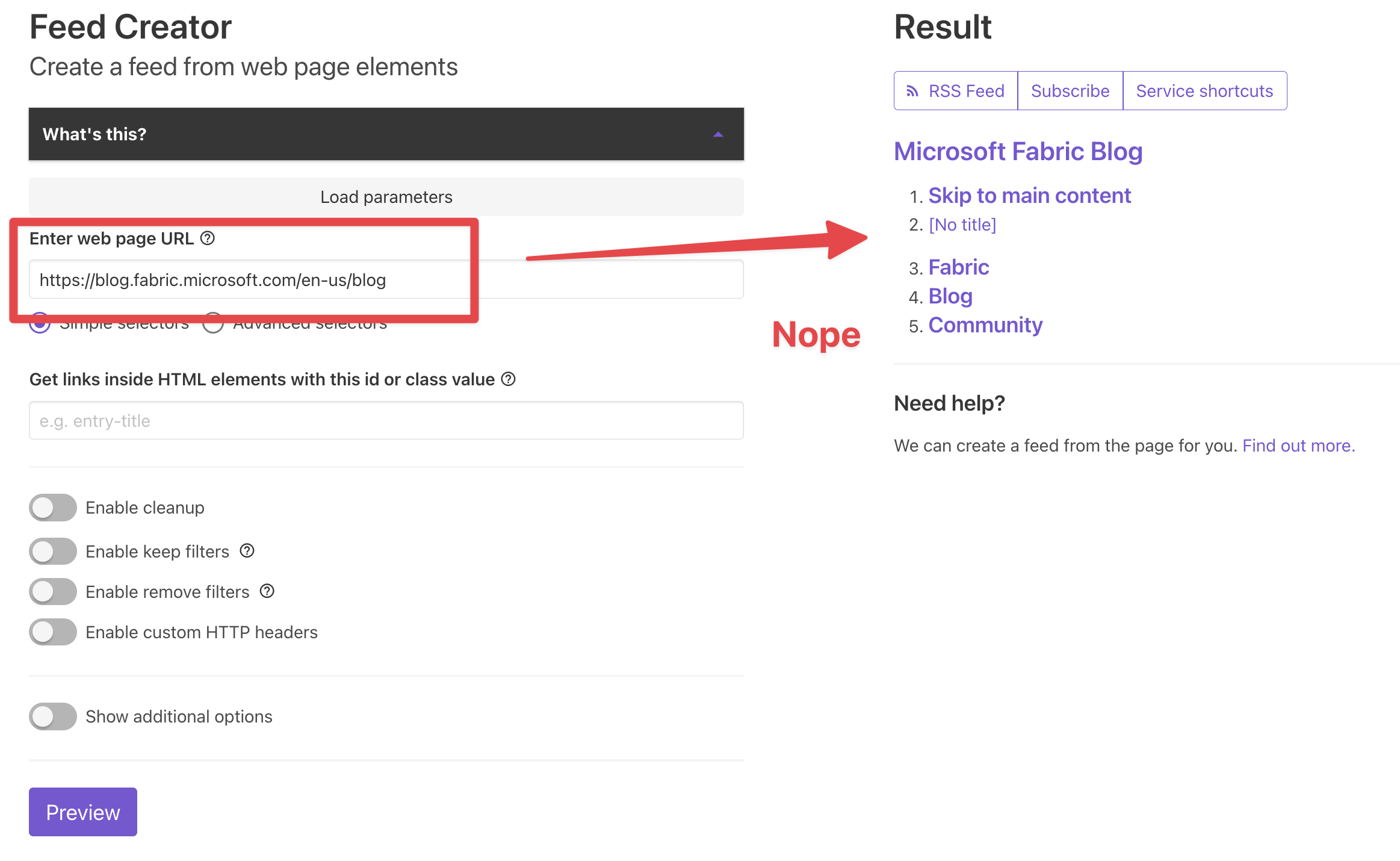
What I want to see here is the post headers and the description. Selecting the “advanced selectors” option I can target specific elements of the feed. So by inspecting the page, I can work out that article.post is the element I need to target.
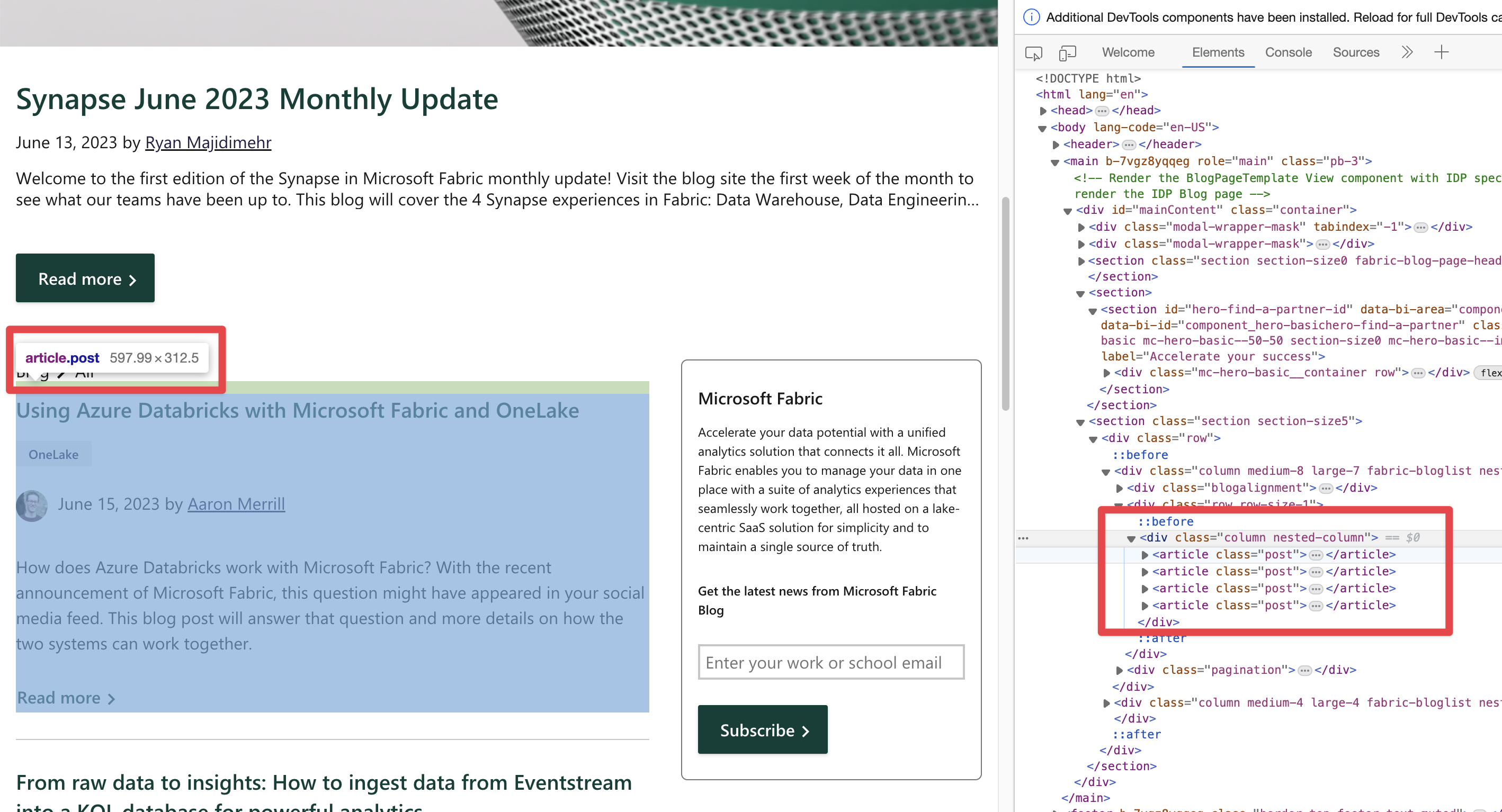
That the header is labelled as h2;
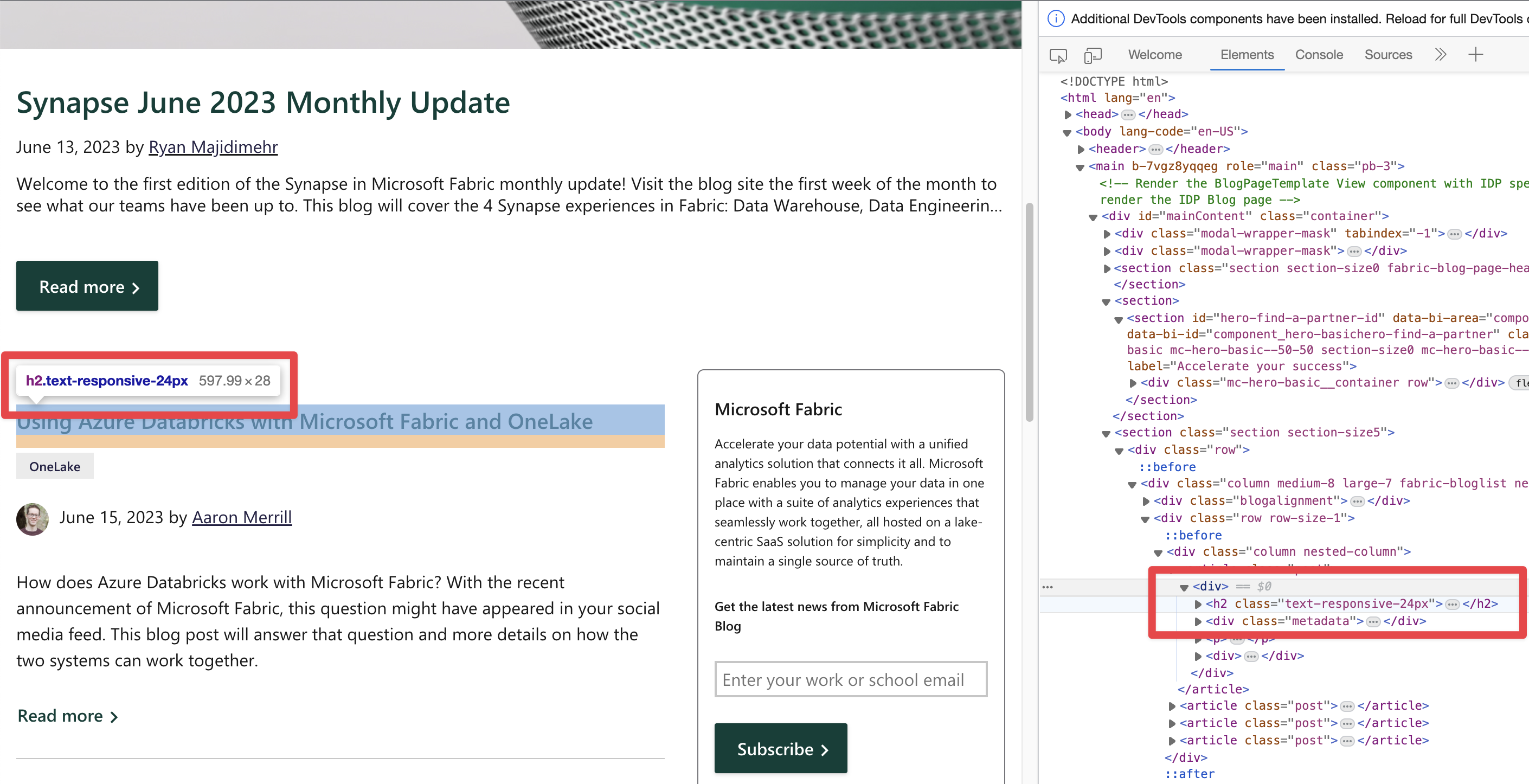
And that the description is labelled as p;
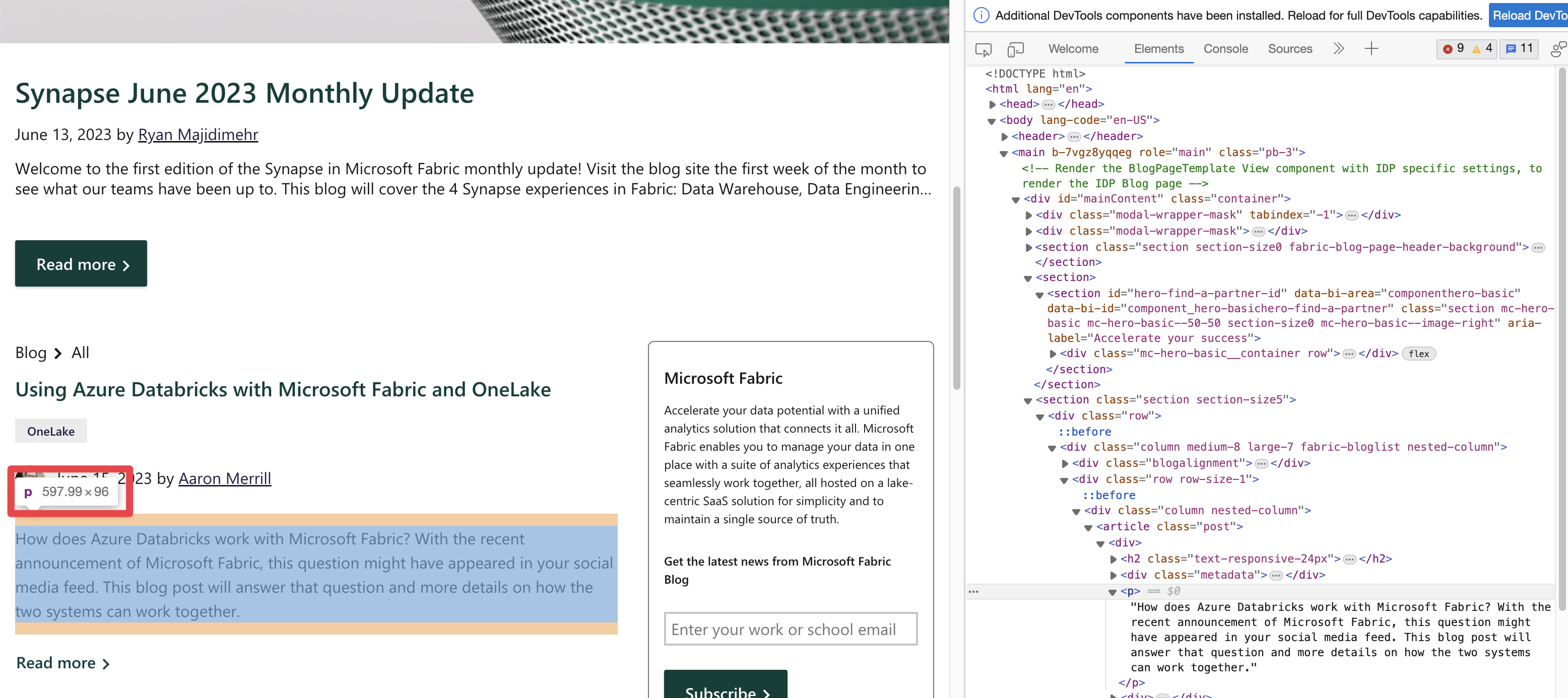
Each of the elements is relative to .article.post so putting it all together I need to set item selector to article.post, item title selector to h2 and item description selector to p;
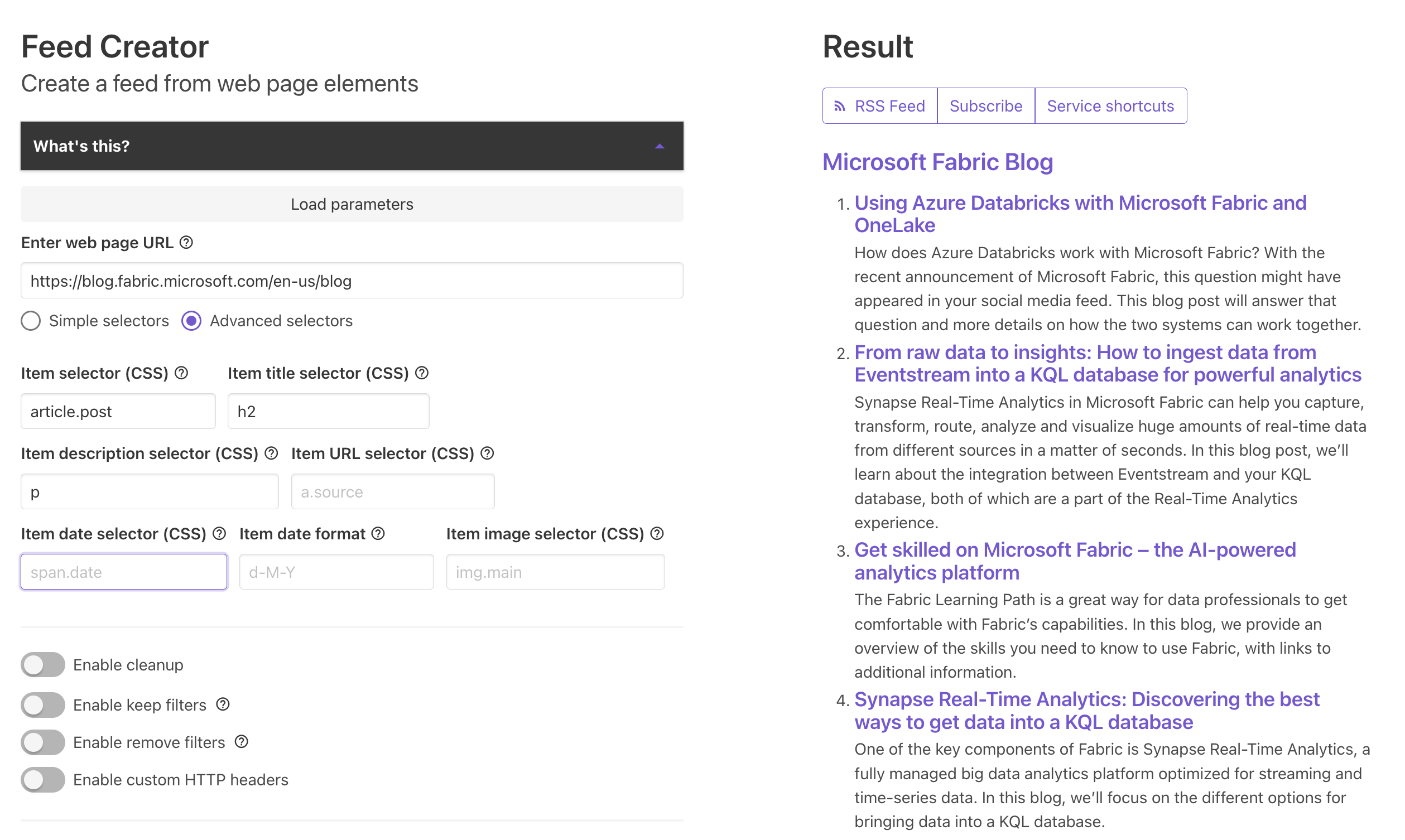
The preview of the feed looks good. I have tried to target the date of the post but it isn’t wrapped in an element, it’s just free text so I can’t get that to work. This doesn’t really matter because Reader will simply stamp the date it arrives in my feed so I am not too bothered.
There is one slight issue though, the page is split with a featured blog post that doesn’t sit in the same element;
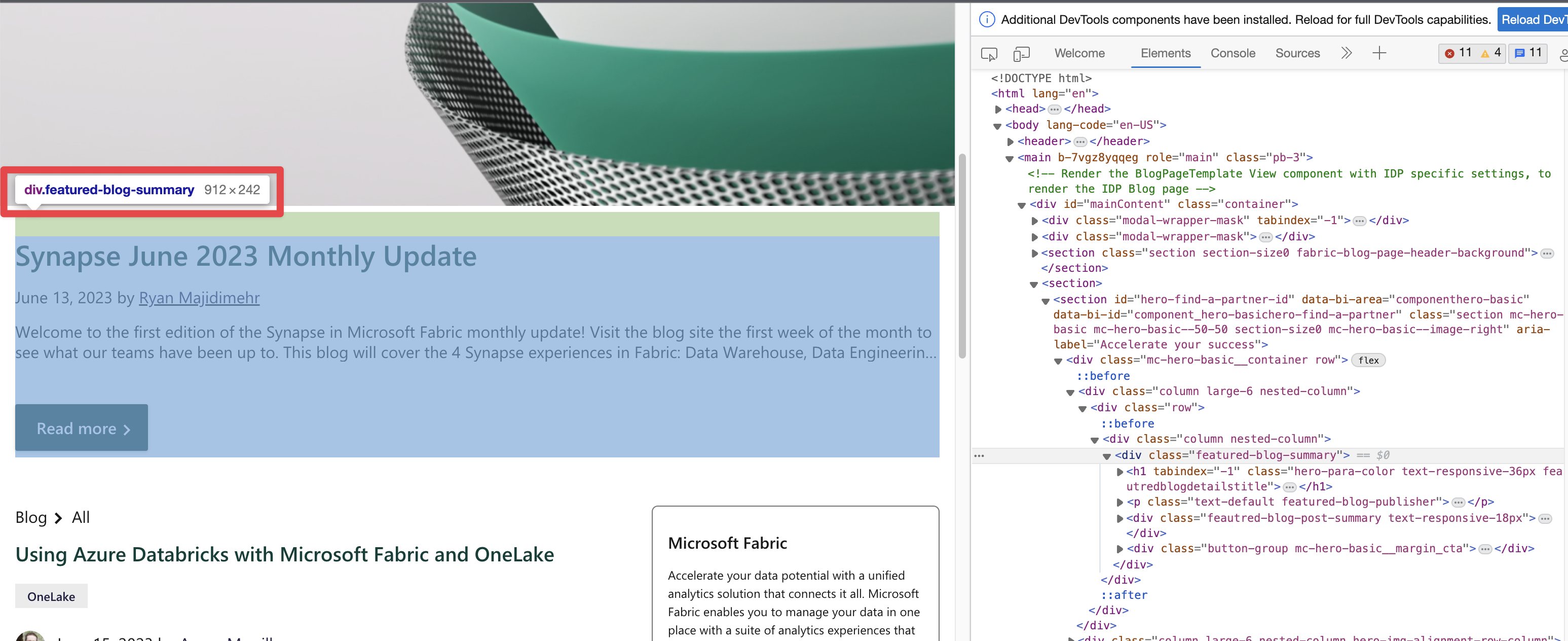
This is going to be an important post to catch, so I need to get it somehow. I couldn’t think if there was a way to map the two into the same feed, maybe if I am bored I will see if I can work it out using the advanced options but for now, I simply created a separate feed targeting the headline item. I can curate this in Readwise Reader using a view.
Setting up the headline feed
Using the same pattern, the item is here;
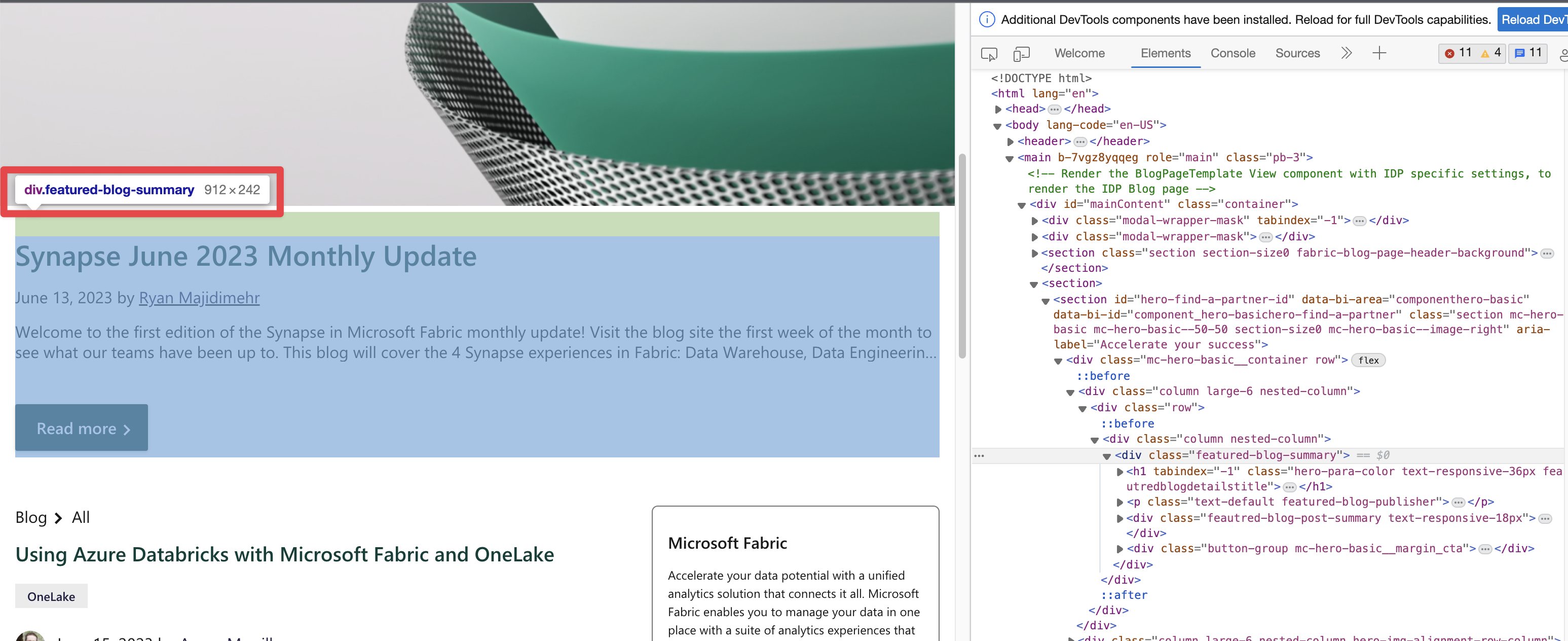
The header is h1;
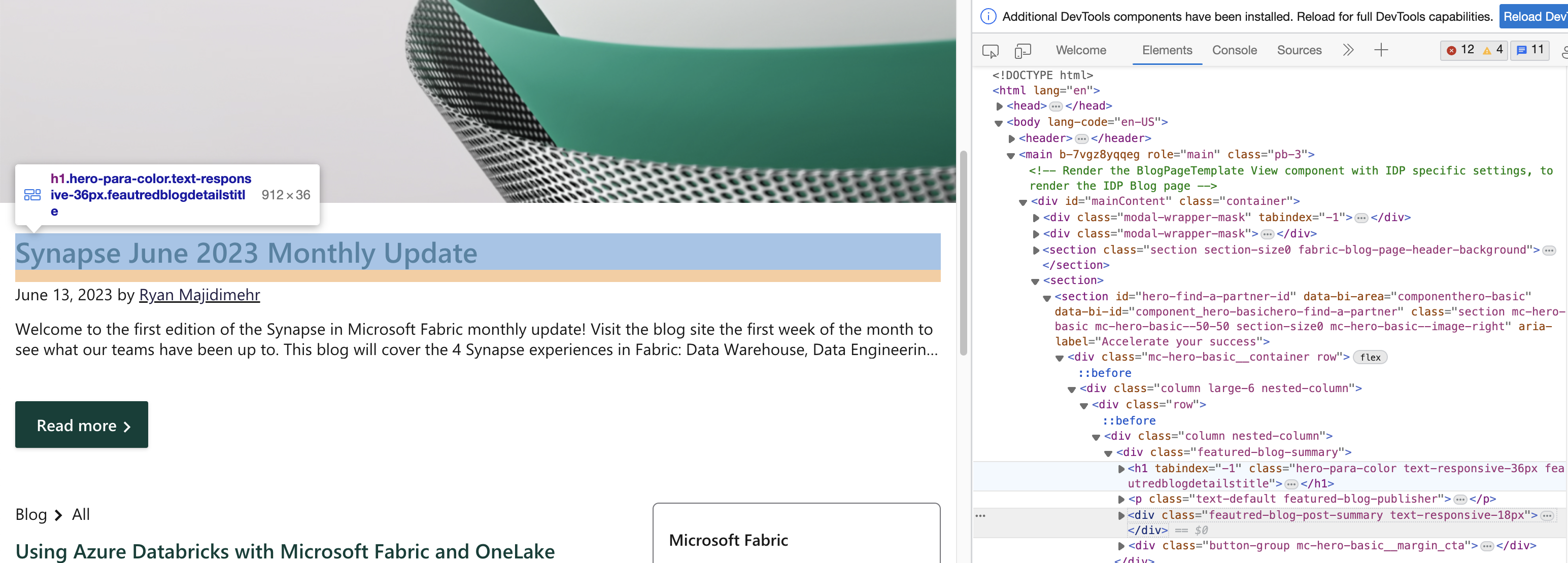
And the description is under the misspelt .featured-blog-post-summary.text-responsive-18px
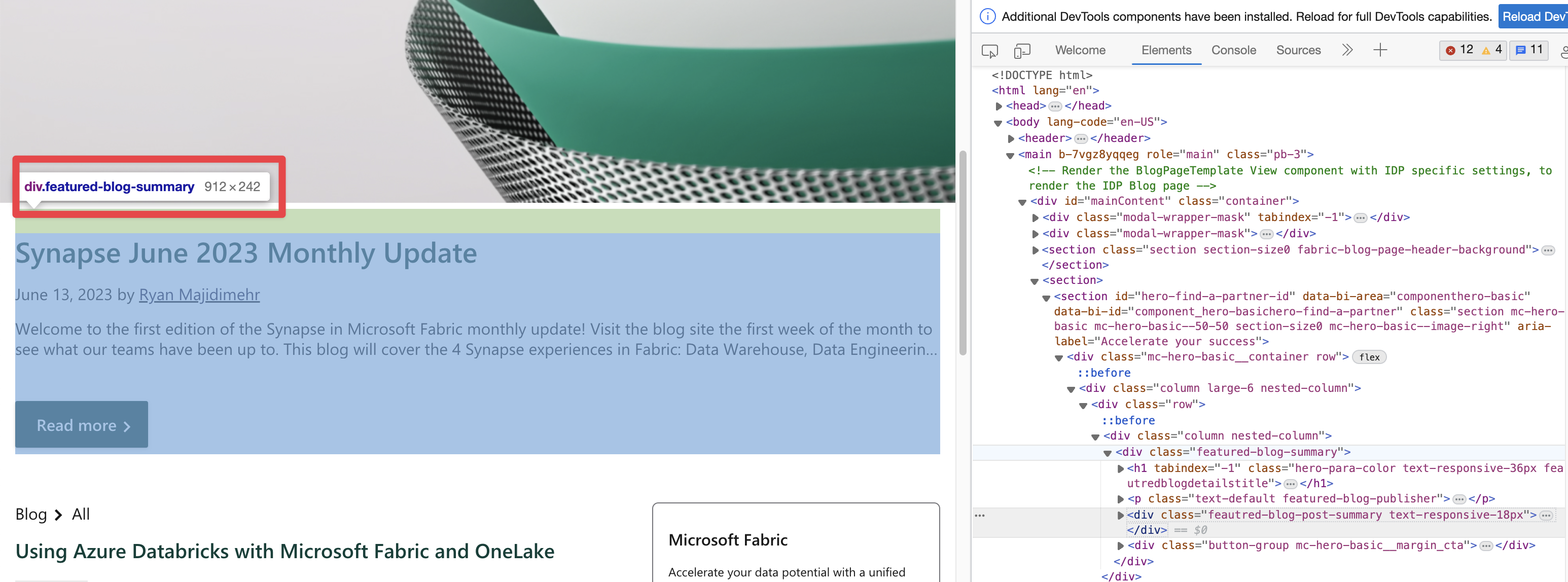
Putting that all together it works!
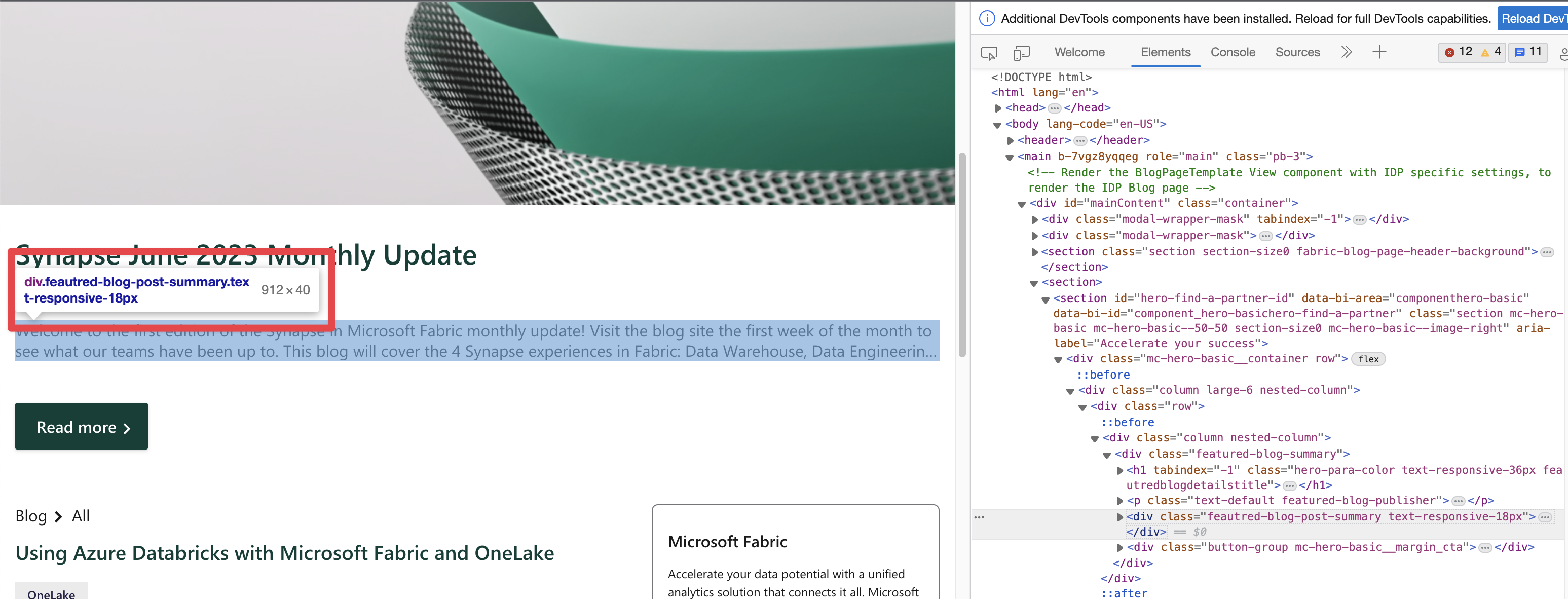
Editing the feed
The downside to this is any part of this page could change in the future resulting in my feed breaking. The misspelt element could be corrected and all of a sudden my feed wouldn’t find it. I can adjust the feed by changing the extract.php to index.php in the URL and fivefilters will open the interface with the configured feed;
Tags :

#mtfbwy