
T-SQL Tuesday #148 Advice on running a user group
Table of Contents
It's #TSQL2sday!!
T-SQL Tuesday is the brainchild of Adam Machanic (Blog | Twitter). December 2009 was the first T-SQL Tuesday invitation that went out by Adam. It is a monthly blog party on the second Tuesday of each month. Currently, Steve Jones (Blog | Twitter) organises the event and maintains a website with all previous posts which you can find here. Everyone is welcome to participate in this monthly blog post.
The Ask
This month's T-SQL Tuesday is hosted by Rie Merritt (Blog | Twitter). Rie invites us to write about all the various aspects of running a user group. Thanks to Rie for hosting this month's blog party!
It’s been a while
So for a few reasons blogging and my user group, amongst other things, have taken a back seat for a few months. I have been meaning to get back into both…so what a perfect way to get that all done in one! I thought I’d use this topic choice by Rie to guide you through setting up a call for speakers using Sessionize for a user group.
About Data South Wales
I am the user group leader for Data South Wales. Data South Wales was brought to life in early 2020, about a decade ago right? When the world was a more normal place, where people actually met in person…and shook hands…and could see each other’s smiles. Back when corona was just a drink with a lime in it. We had ONE in person event in January. It was pretty cool - we had a good 40 people in attendance which I was pretty pleased with for our first event. The user group was hosted in the amazing Atrium building of University of South Wales in the middle of Cardiff. JUST LOOK AT IT!!!!

And then it was no longer cool for people to get together in small spaces and so we spent some time doing online events. And it feels like a lifetime ago now. So things are happily returning towards normal. Whilst we are working out how the logistics of returning to in-person events, we decided to keep things online until the middle of the year.
So on to organising our user group through sessionize!
How to use Sessionize to organise your User Group
Sessionize is an online tool that helps with planning and organising conferences. I have been using it more and more recently through the conference I co-organise (#DataWeekender) and most recently with evaluating talks for SQLBits which is taking place this week and you can still attend!
Recently Sessionize announced a new feature…User group mode! They tweeted about this feature back in January. So this evening, I have set up a call for speakers for my user group and thought I’d guide you through the process.
Create a New Event
First thing to do is to register, once you’ve done that you will be asked whether you want to start as a speaker or an organiser.
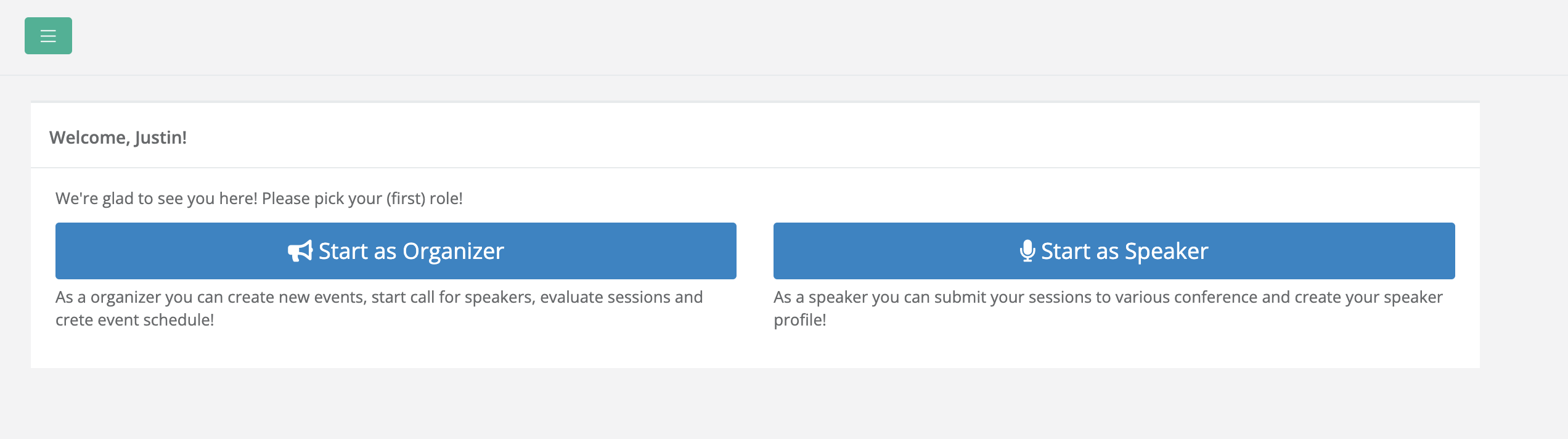
Once you click organiser, a new event page will be presented to you. To the right of the page you will see a button to create a user group event.
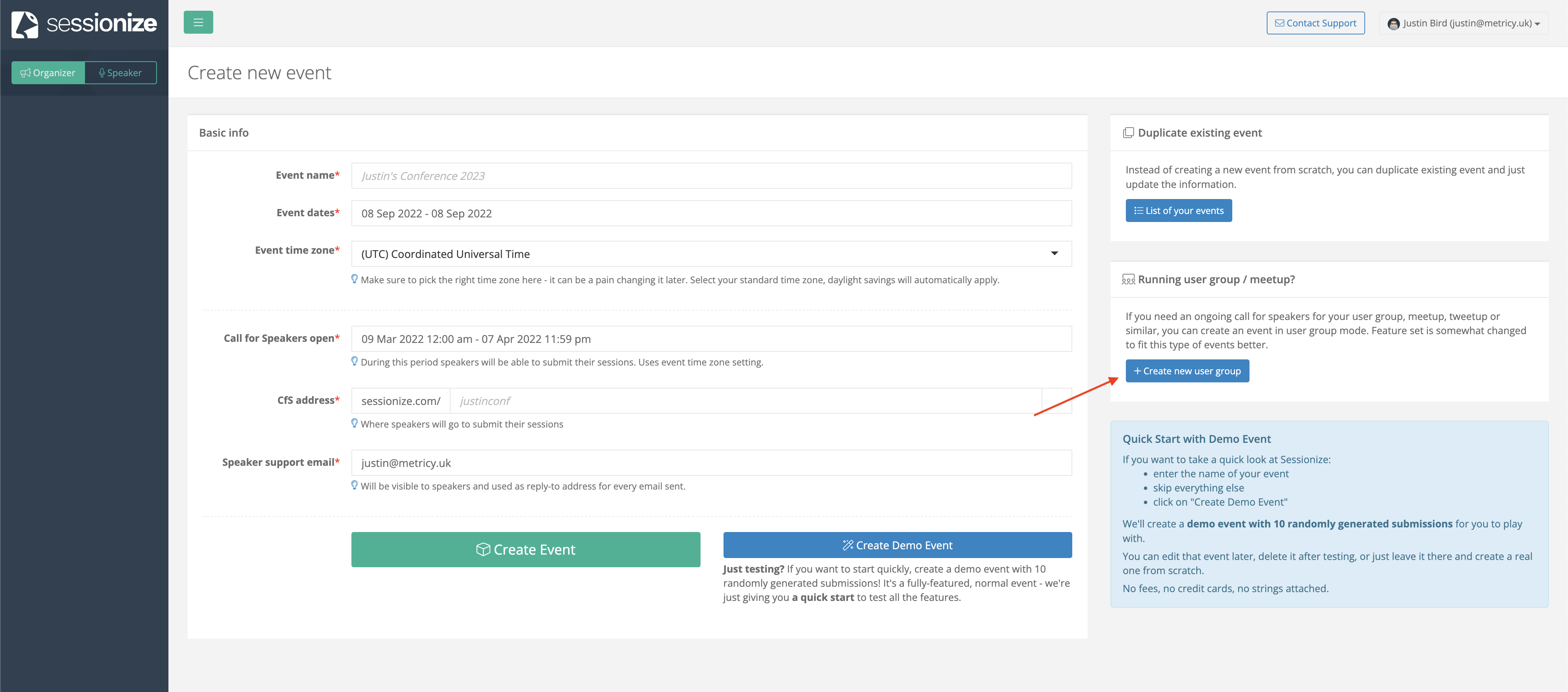
Firstly, you set out the basic stucture of your group & events. I am looking to run some events until the middle of the year and as per the guidance, I set the date as the day of the next event. For the call for speakers open date range, I decided to have it overlap the next event to give me some time to gather a few speakers.
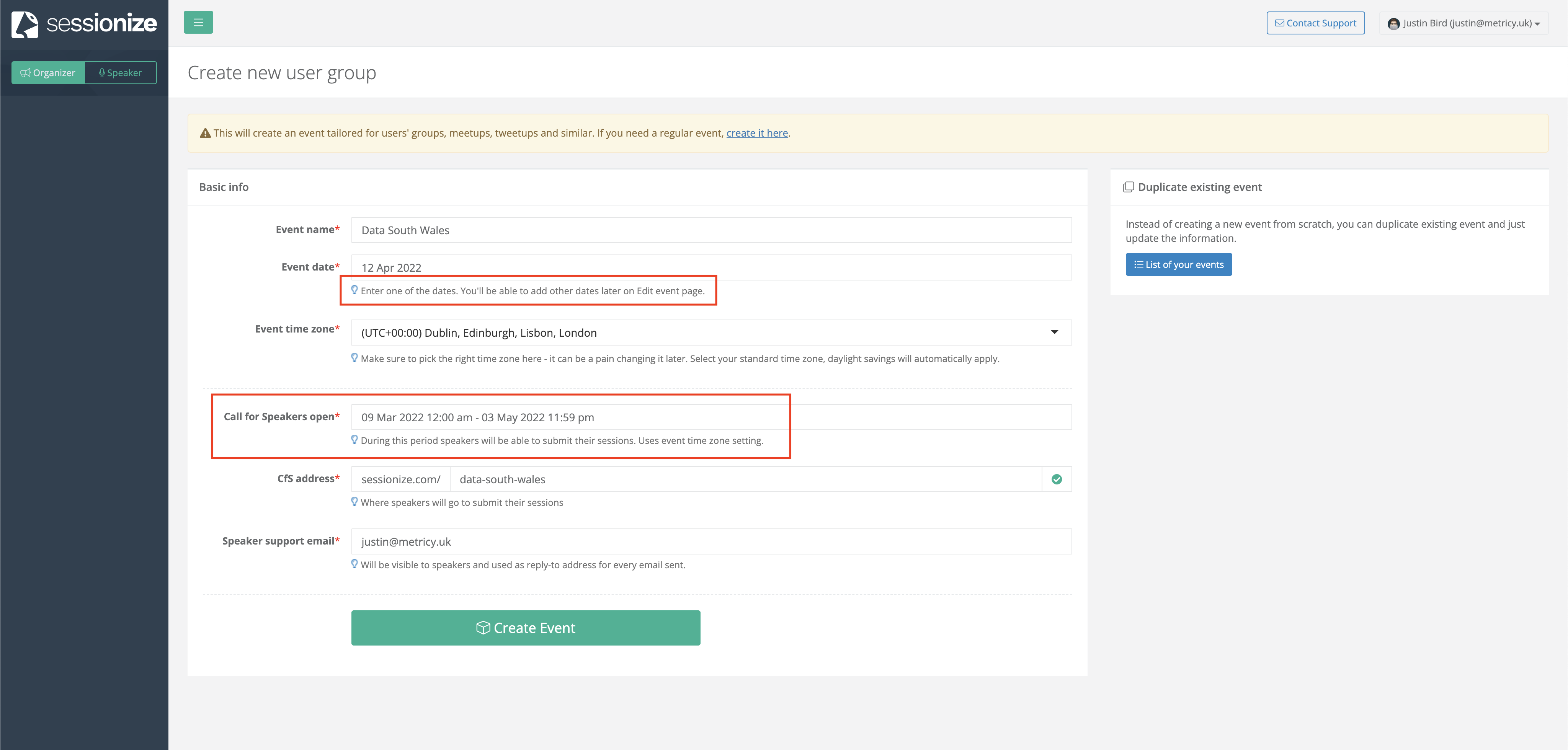
Once saved, you can set up the call for speakers.
Create a call for speakers
A call for speakers provides a period of time for speakers to submit talks to be considered for future events. Here you should provide plenty of details about the group, what sort of talks you’re looking for, what content, typical schedule. The more information you can provide, the better;
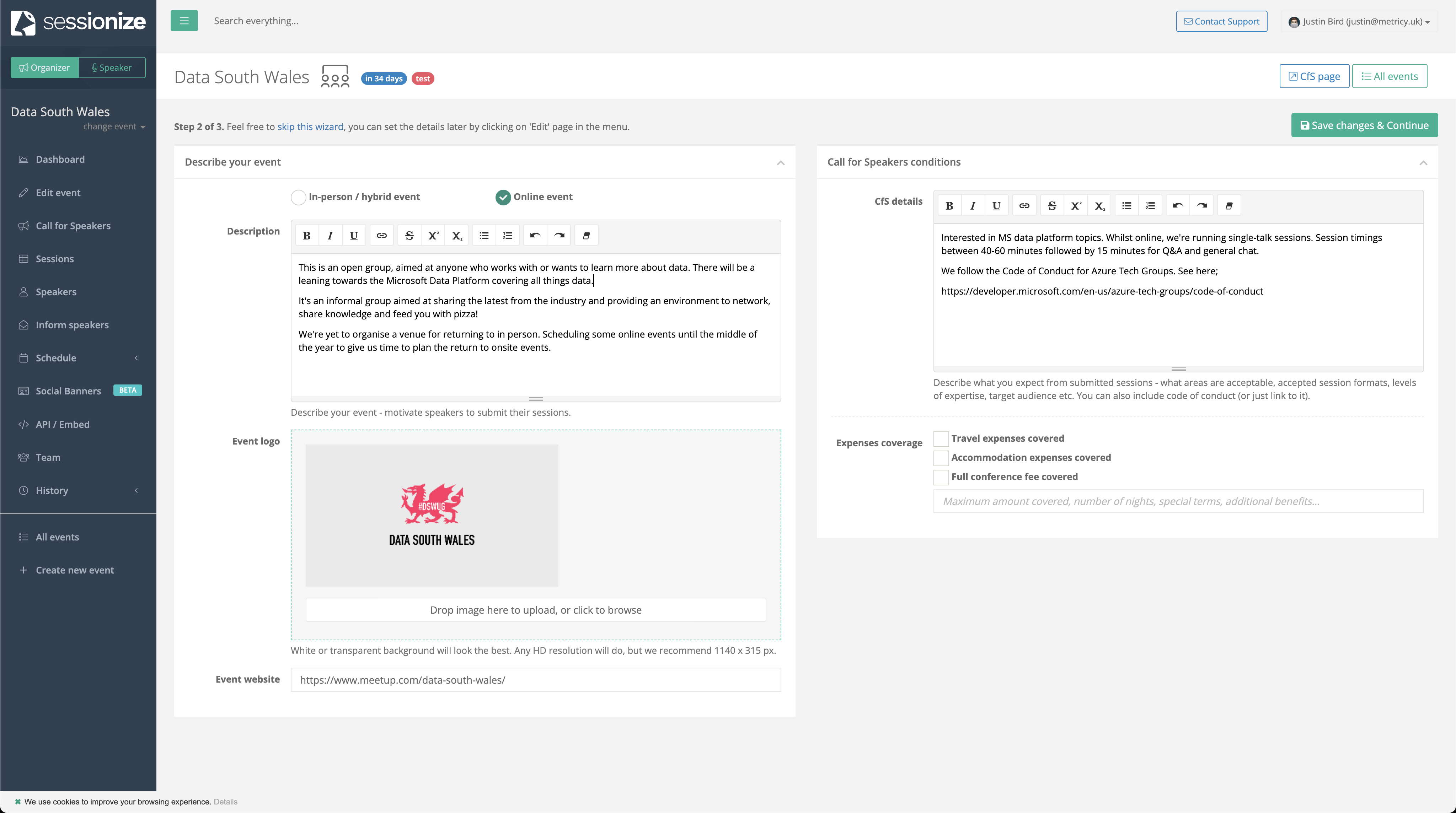
As you can see, the service allows you to schedule both online or in person…the only difference with the in person option is providing a location for the event.
Configure submission form
Final step is to fill out the submission form. This is the form that a speaker will be presented with to submit their session. The default form is presented. If there is any questions you wish to ask you can add them here using the add new field button;
For our user group, we record the sessions to share with attendees. I can therefore ask speakers whether they are happy for me to record the session. I have also asked speakers to set a level for their talk;
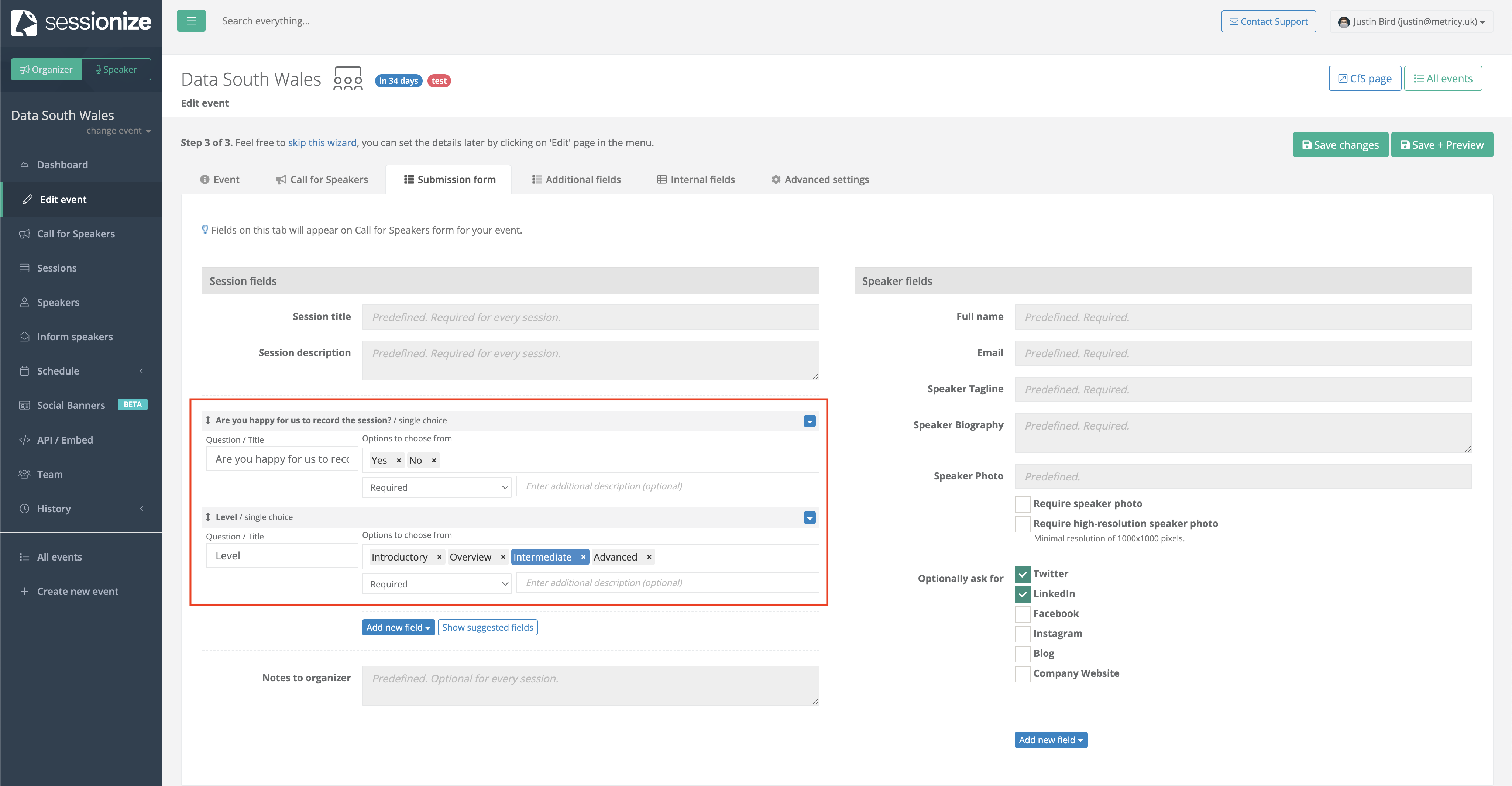
Edit dates
Last thing I needed to do was to set additional dates. It did explain how to do this during step 1 but I didn’t read it carefully. So after a bit of cliking from page to page, I worked out that on the “edit event” section on the sidebar, the “event dates” box allows you to enter additional dates.
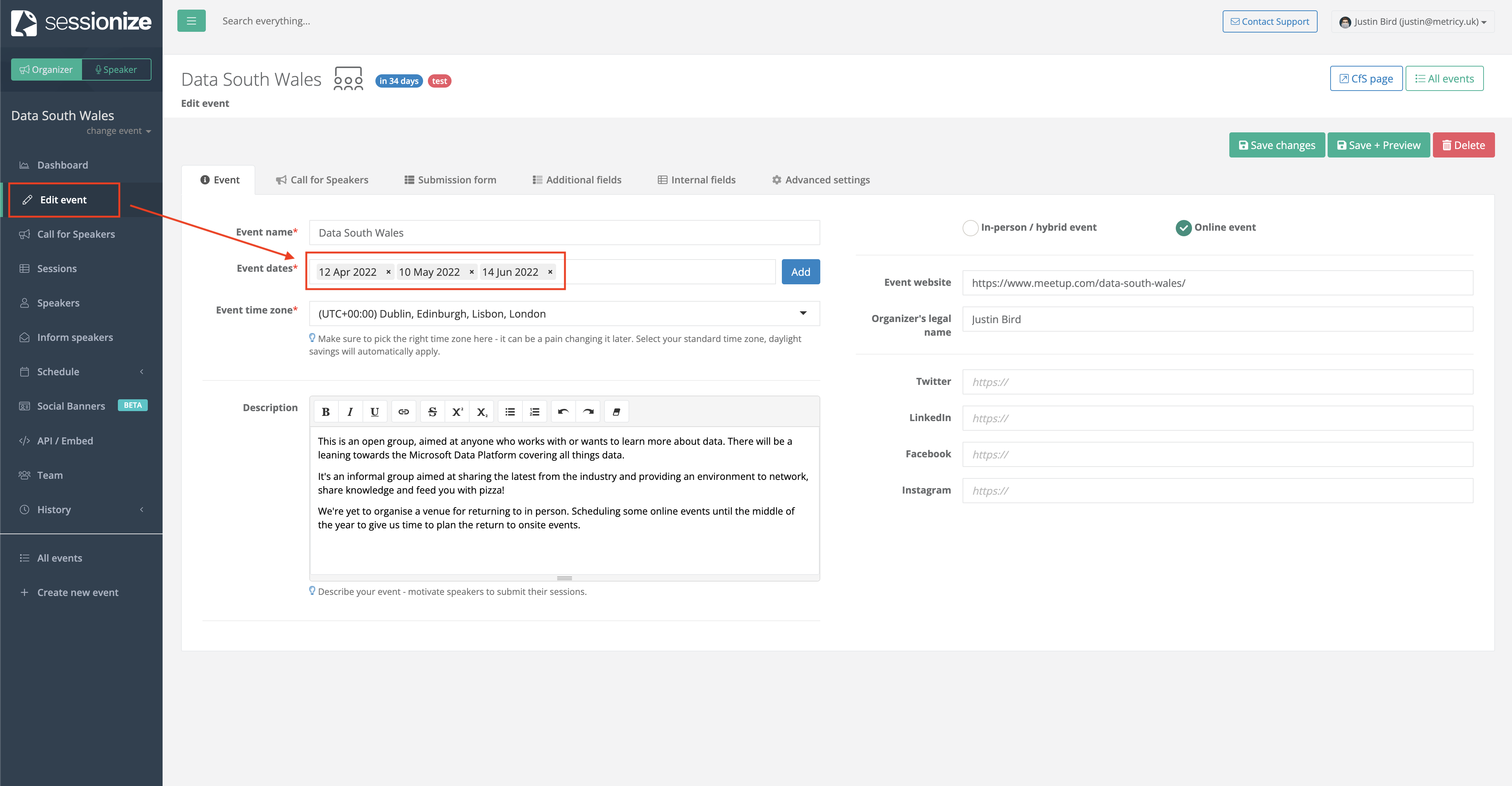
Review
AND THAT IS IT! At this point, your call for speakers should be charged and ready to be announced! The Dashboard page will provide a summary of your creation;
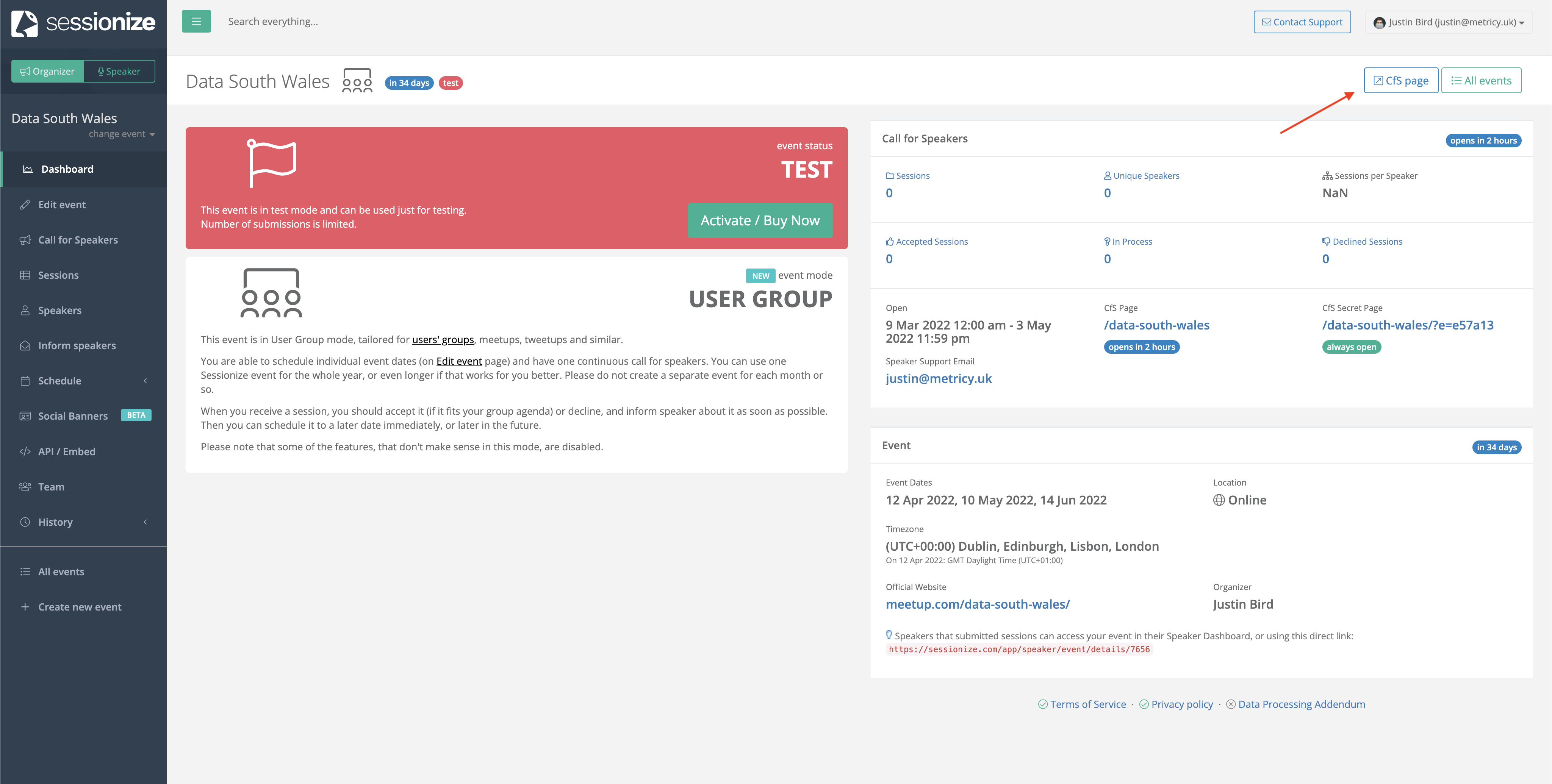
In the above image there is also a link which will present you with the call for speakers page that your potential speakers will be using;
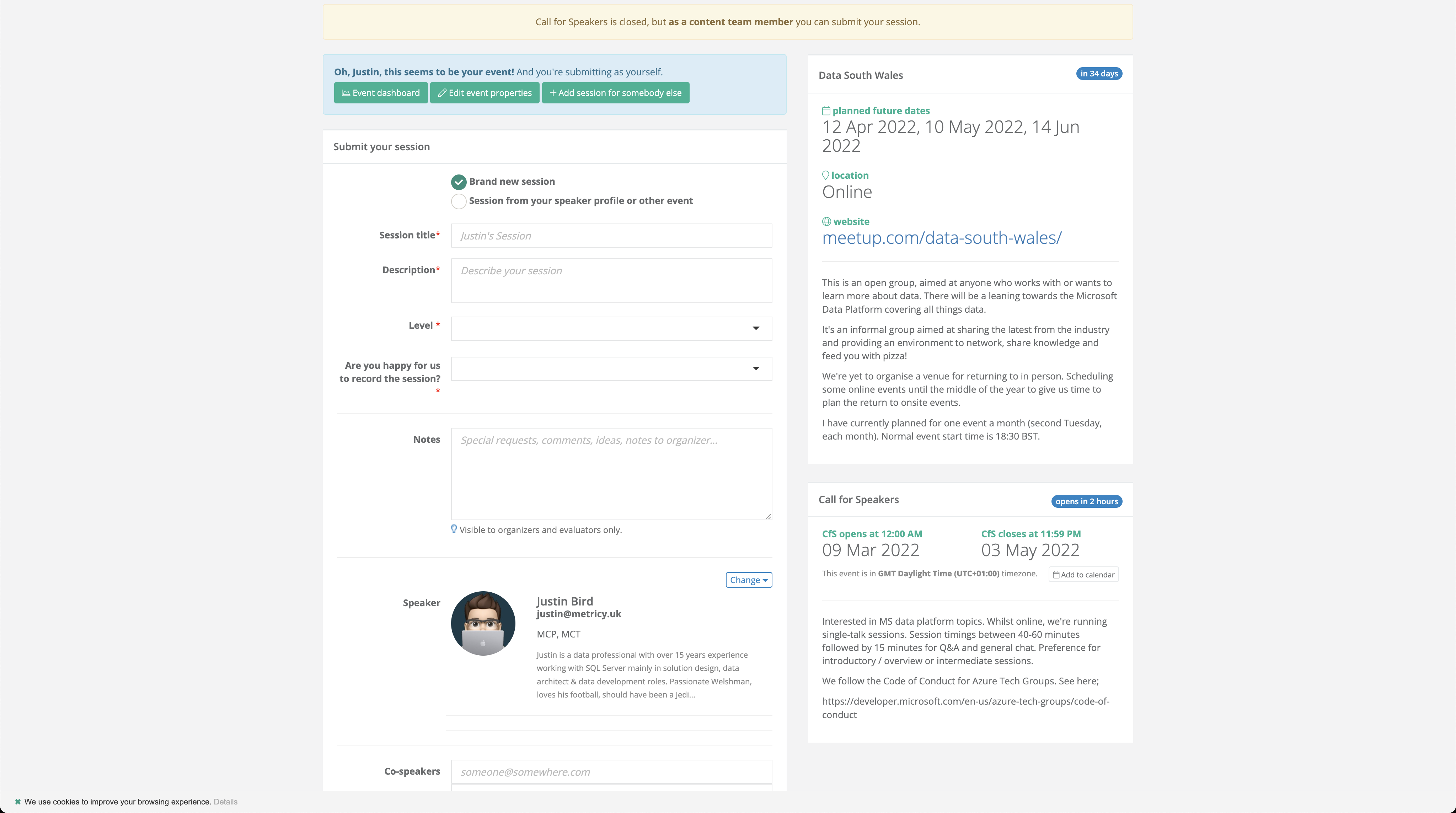
Activate
Added this late…ok so I know it was there in big red box but I hadn’t realised that I also needed to activate the page;
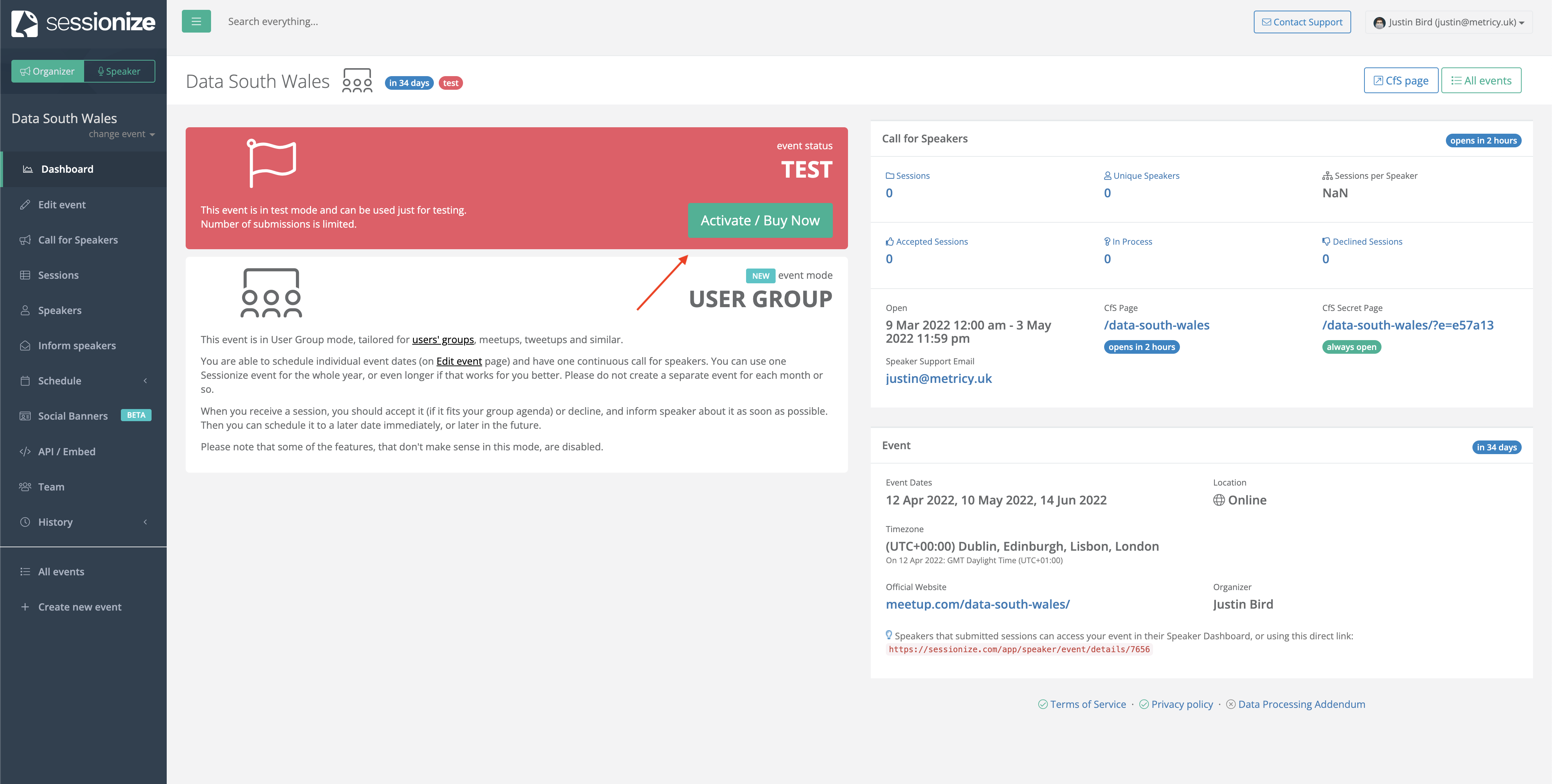
So once you’ve hit the activate box you need to request a community licence;
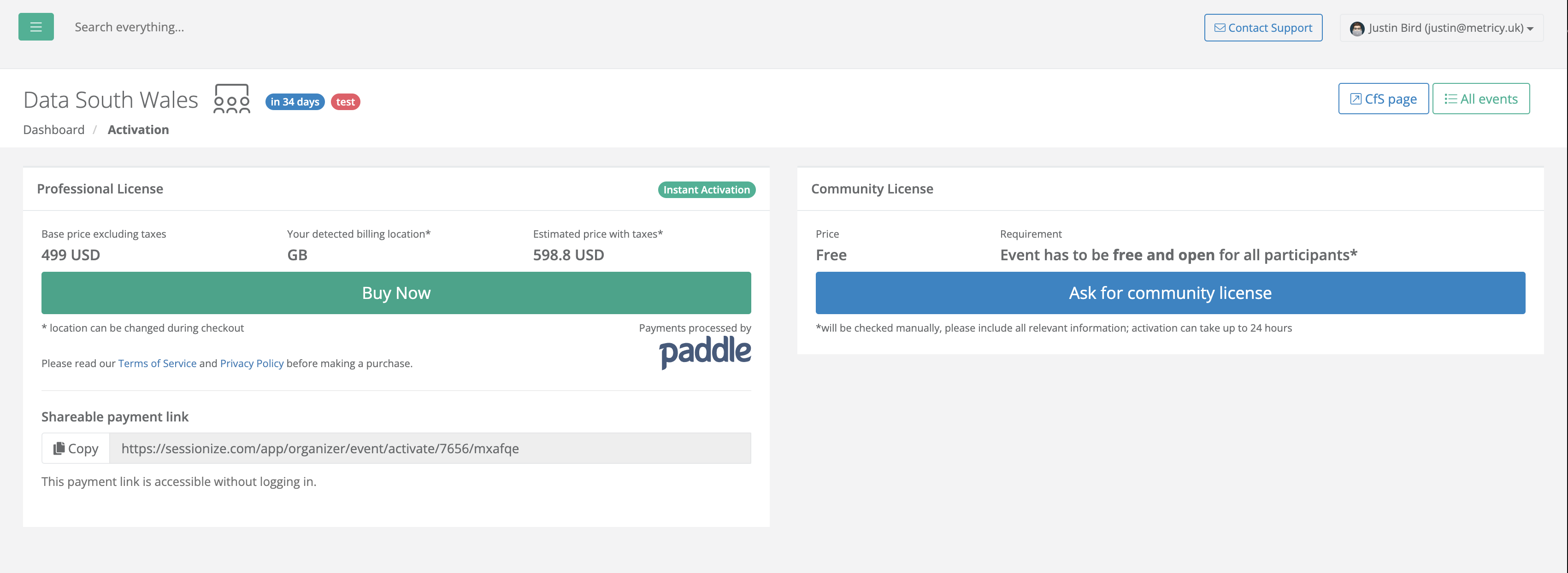
A few questions later you then will have to wait from a response. Hopefully not long now!!
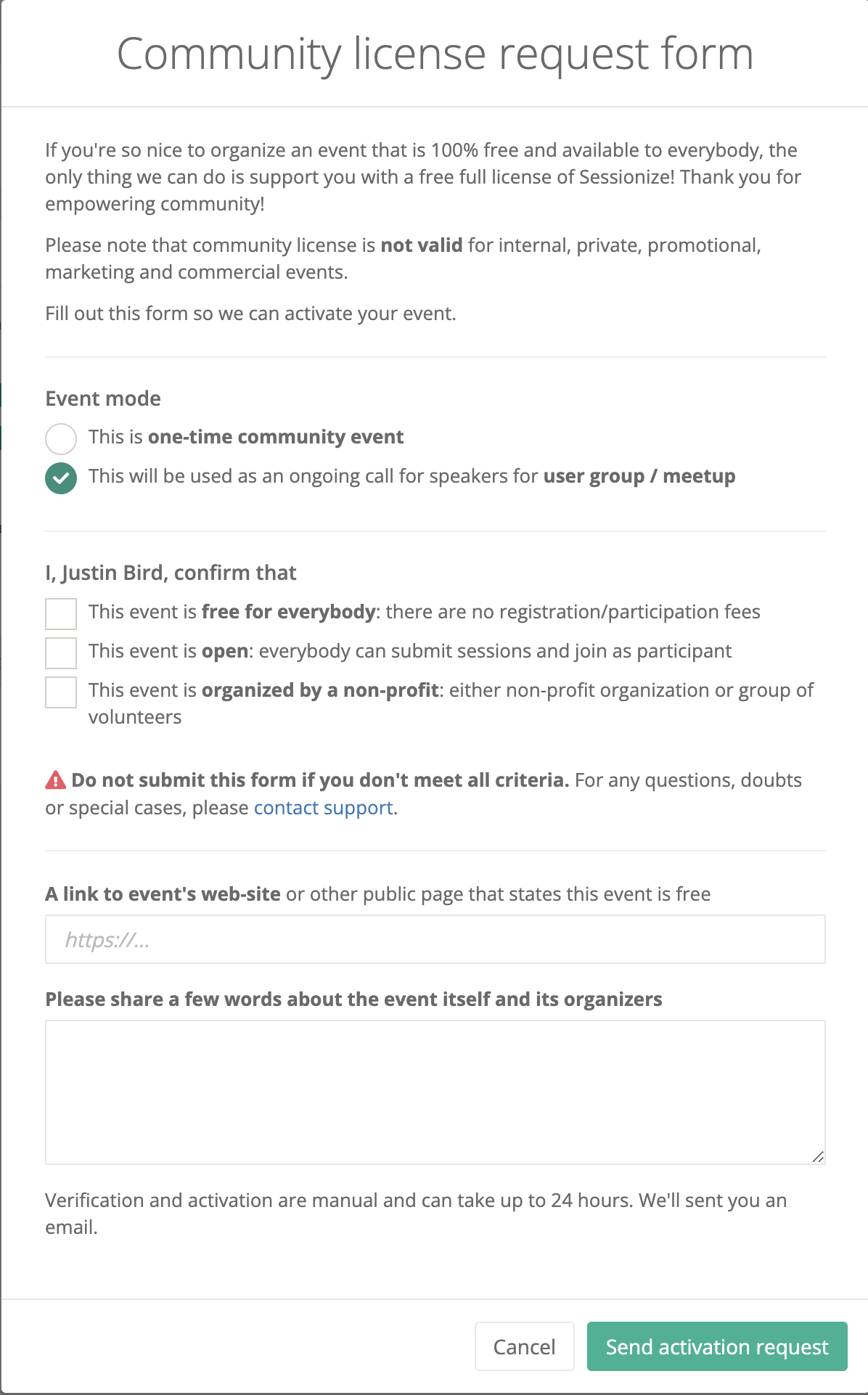
Feedback
This is my first time creating an event in Sessionize ever! It’s been pretty intuitive but if there is anything that you as a fellow user group leader or a regular submitter would expect to see, or you think works really well, I’d love to hear from you!
Submit away
And there you have it! By the time you read this, the call for speaker page should be open (although I had to activate it as a community page….so hopefully it should be available!). Whilst you’re marvelling at my handy work, feel free to submit a talk :)

#mtfbwy